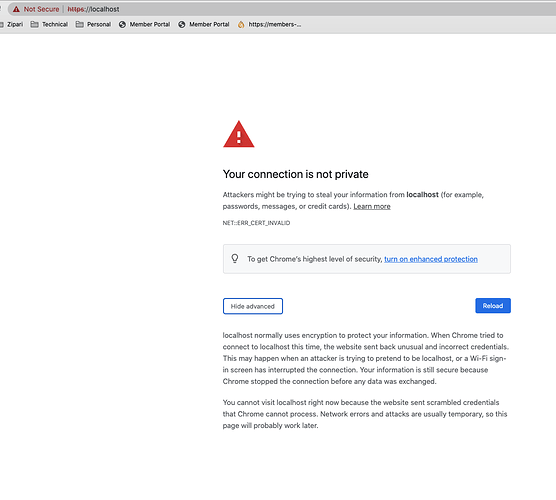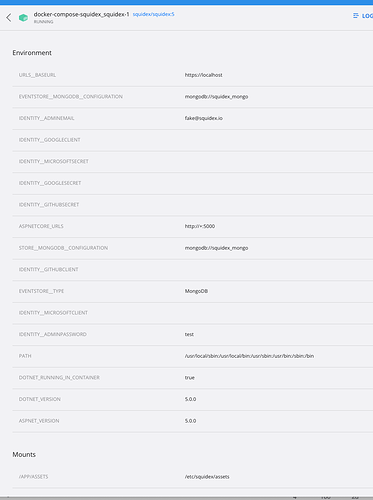I landed on the getting started section of the docs page https://docs.squidex.io/. I downloaded the docker setup locally to a mac and ran docker-compose up -d. But the instructions end there. Now what? What is running and where is it running? How do I use Squidex? Note that the “Help for new users” link is broken. https://docs.squidex.io/#how-to-get-started
Also, I made wild random guesses as to what goes in the .env file. Am I supposed to make these things up? Are they set up somewhere else? What is the squidex_domain? Any help is appreciated.
Hi Wayne,
have you seen this?
https://docs.squidex.io/01-getting-started/installation/platforms/install-on-docker
But please not that Squidex does not run on ARM at the moment. You might run into issues.
Yes. Those are the instructions that I mentioned above. I downloaded the docker files, etc and docker is running on my machine. But now what? The documentation “ends” there.
That document is also very unclear as to where I should get the information to populate the .env file.
I am confused. Does the page I have linked does not mention it?
- Download docker-compose files.
- Set .env vars. Actually only SQUIDEX__DOMAIN is needed, I guess it is
localhost in your case. From the docs: “You can keep the other settings empty for now.”
- Start it with
docker-compose up -d
I’ll try it with localhost. But that’s one of the issues. The documentation doesn’t say what to put in the .env file. How do I know what the SQUIDEX_DOMAIN is supposed to be?
As I mentioned, I already ran docker-compose up -d and it’s running. My question is…Now what?
SQUIDEX_DOMAIN is your domain, e.g. if you own my-company.com and you want to install Squidex under squidex.my-company.acme.com, then this is the domain name.
As I mentioned, I already ran docker-compose up -d and it’s running. My question is…Now what?
Now you just go to https://localhost
Thats’s what I get at https:/localhost
This is the docker details.
Caddy can only create a self signed certificate for localhost, therefore you see this screen (it should be mentioned in the docs).
But I just tested it and I can accept the certificate and then continue.
I was able to get around the certificate issue. And now I have a squidex window! Thanks!
I would suggest some updates to the documentation to add two things:
SQUIDEX_DOMAIN=localhost // Example if running the installation locally with Docker
…
After installation, navigate to https://${SQUIDEX_DOMAIN} to launch your instance of Squidex.
I am just working on that right now 
Awesome! Thank you for your help!
1 Like